Learn how to protect your personal and sensitive information by adding two-step verification to your Google account. Our step-by-step guide will walk you through the process, and explain why this security measure is important for your online safety.
Learn how to protect your personal and sensitive information by adding two-step verification to your Google account. Our step-by-step guide will walk you through the process, and explain why this security measure is important for your online safety.
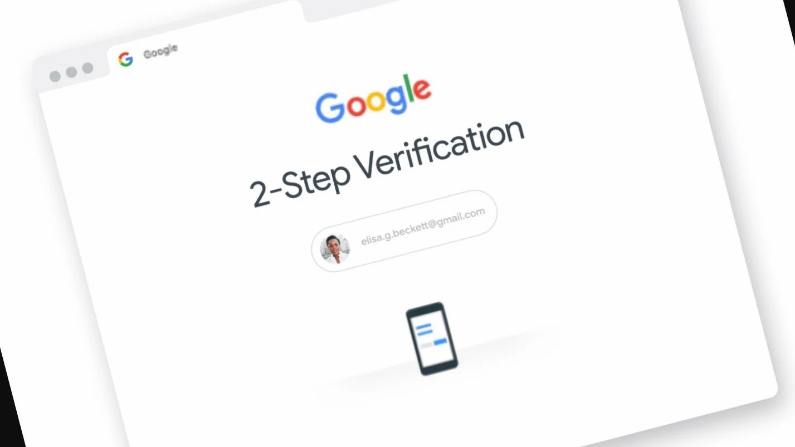
Welcome to Tell Me How! Our expert guides will teach you step-by-step how to do anything from cooking to coding. Let’s get started!
In recent years, online security has become more important than ever before. With cybercriminals constantly finding new ways to gain unauthorized access to personal and sensitive information, it’s essential to take steps to protect yourself and your data. One of the best ways to do this is by enabling two-step verification on your Google account. This simple but effective security measure adds an extra layer of protection to your account, making it more difficult for unauthorized individuals to access your information. In this article, we’ll take a closer look at how to add two-step verification to your Google account and why it’s important for your online security.
You can add two-step verification to your Google account by following these steps (Desktop)
1. Go to the Google Account Security page (https://myaccount.google.com/security).
2. Click on “2-Step Verification” under the “Signing in to Google” section. (fig-1)
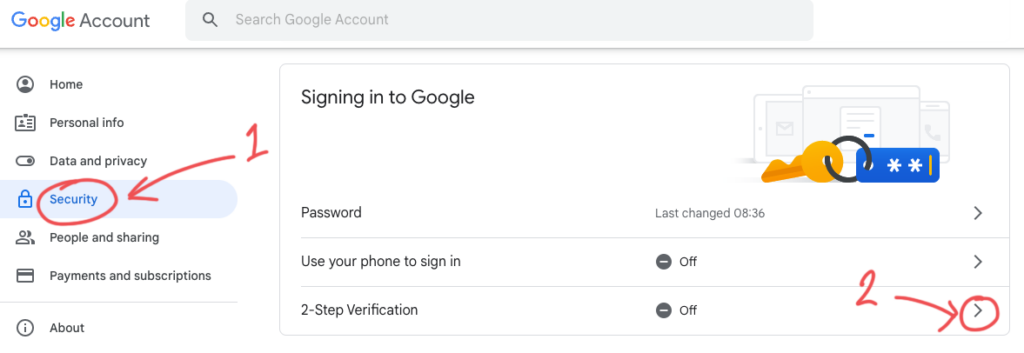
3. you may be asked to verify your identity. please enter your password again. (fig-2) on the next screen Click on the “Get Started” or arrow button. (see fig-3)
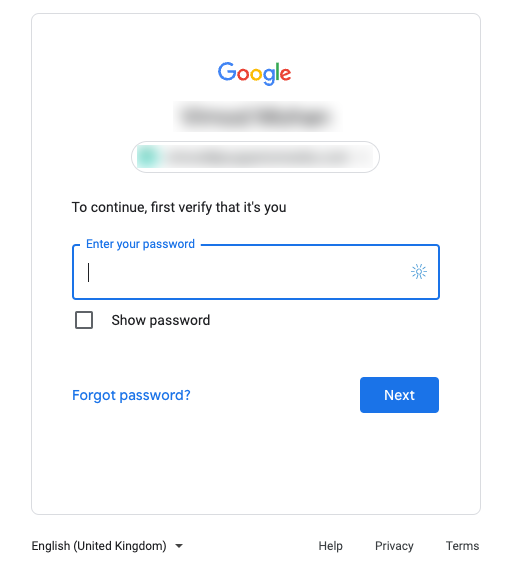
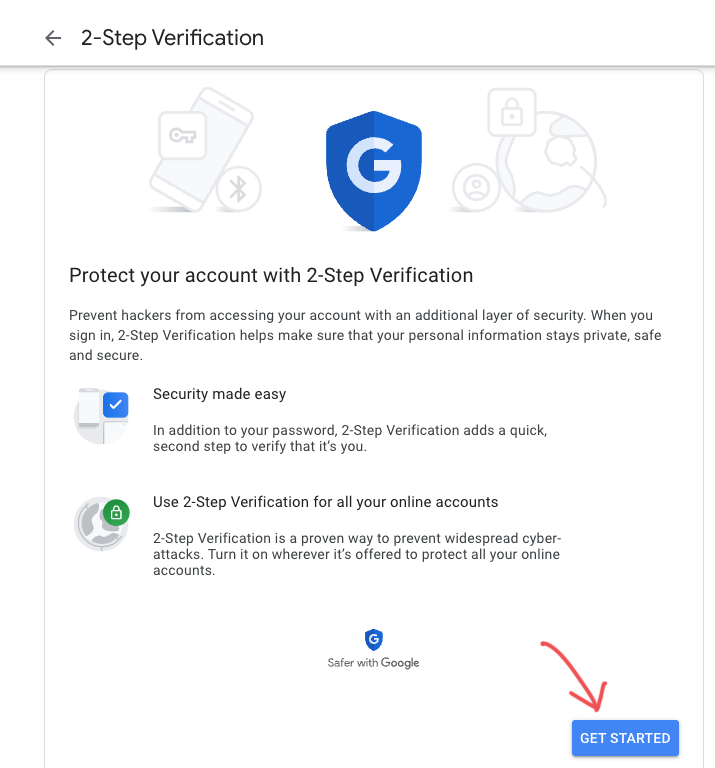
4. Follow the on-screen instructions to set up your preferred second verification method. You can choose to receive a text message, phone call, or use an authentication app like Google Authenticator. (fig-4
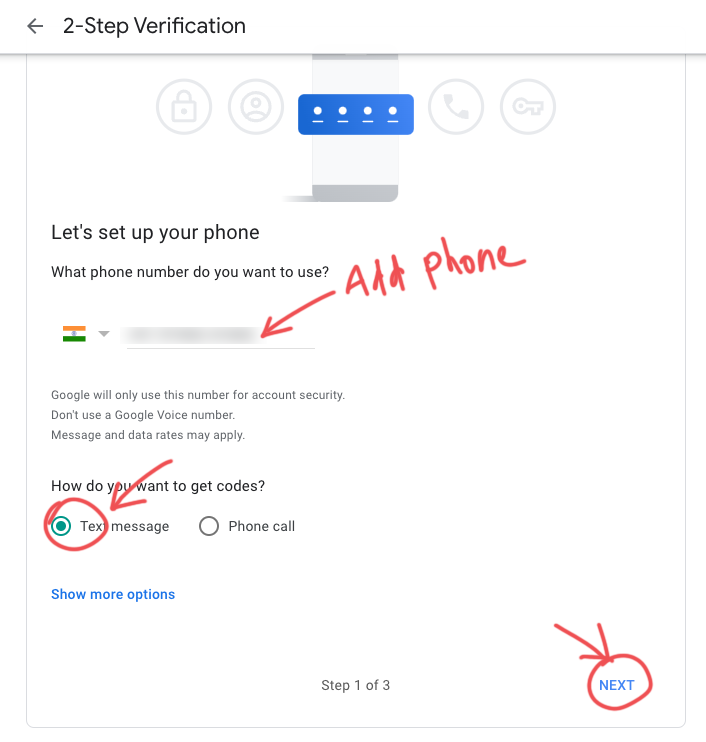
5. Enter your verification code received in your phone number and click next (fig-5)
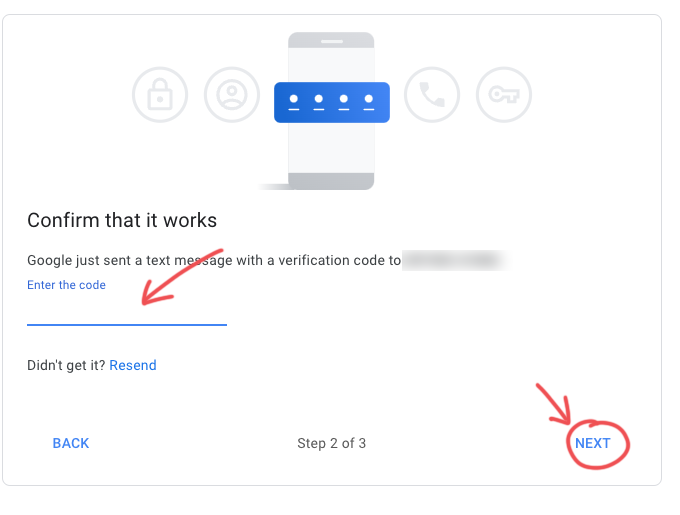
6. Once you have set up your second verification method, click on the “Turn on” button to enable two-step verification. (fig-6)
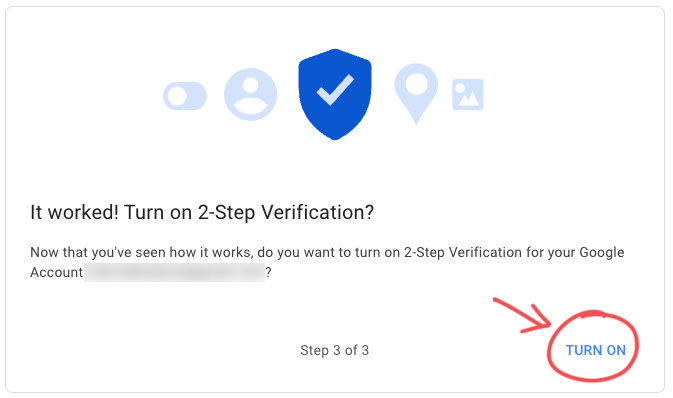
7. 😍 you are done! a confirmation message will show on screen (fig-7)
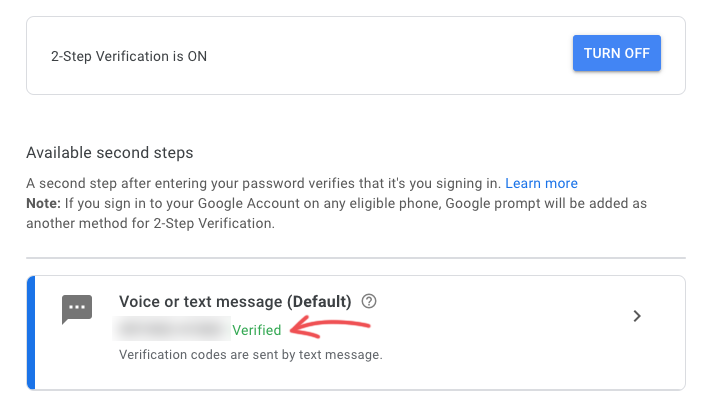
Google may prompt you to add a backup method in case you lose access to your primary verification method.
You’re all set! From now on, when you sign in to your Google account on a new device or browser, you will be prompted to enter a verification code in addition to your password.
In recent years, online security has become more important than ever before. With cybercriminals constantly finding new ways to gain unauthorized access to personal and sensitive information, it’s essential to take steps to protect yourself and your data.
By adding two-step verification, you are adding an extra layer of security to your Google account, making it more difficult for anyone to gain unauthorized access to your sensitive information.