Learn how to successfully and permanently delete an Instagram account in just a few simple steps. This comprehensive guide has you covered on everything you need to know before hitting that permanent delete button!
Learn how to successfully and permanently delete an Instagram account in just a few simple steps. This comprehensive guide has you covered on everything you need to know before hitting that permanent delete button!
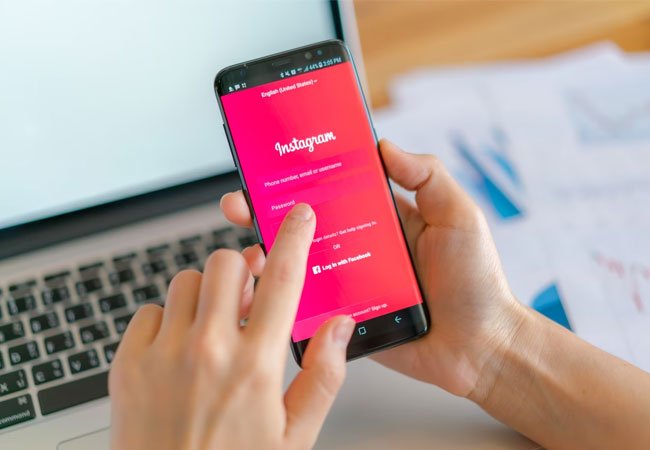
Welcome to Tell Me How! Our expert guides will teach you step-by-step how to do anything from cooking to coding. Let’s get started!
Learn how to successfully and permanently delete an Instagram account in just a few simple steps. This comprehensive guide has you covered everything you need to know before hitting that permanent delete button!
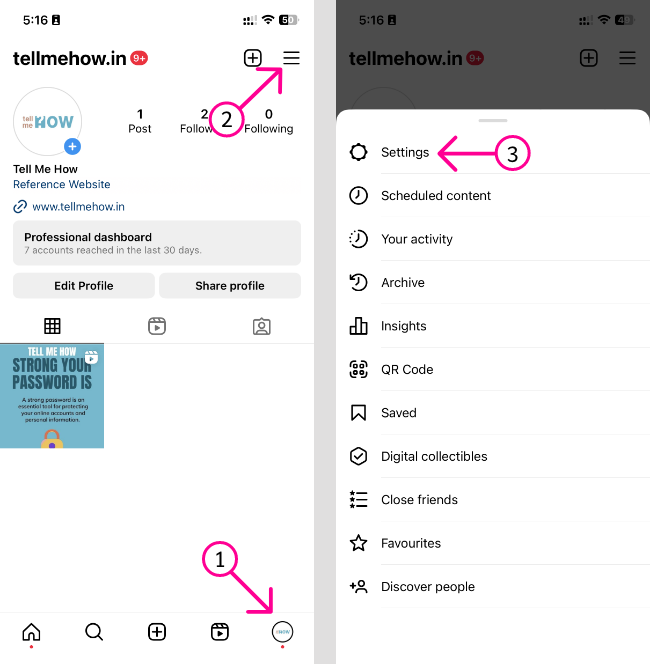
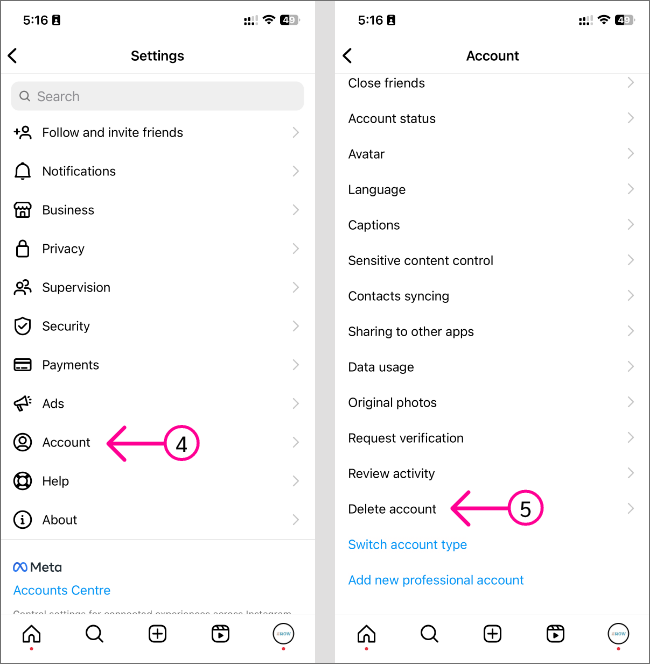
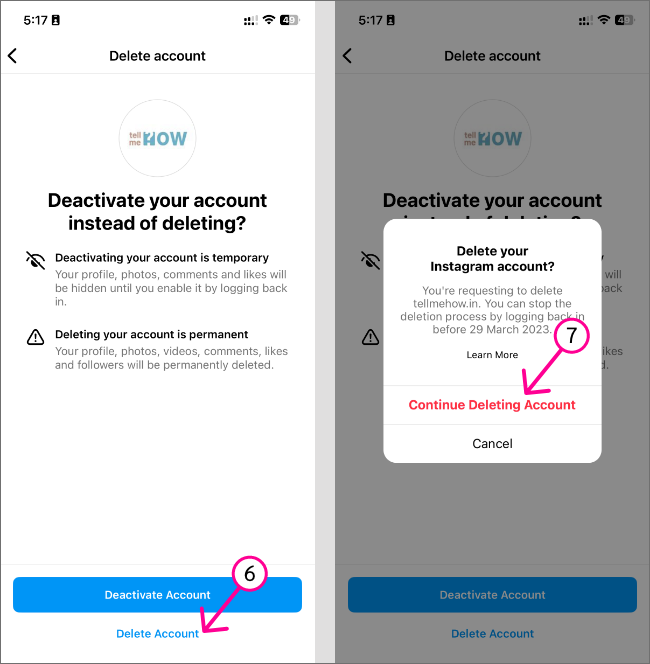
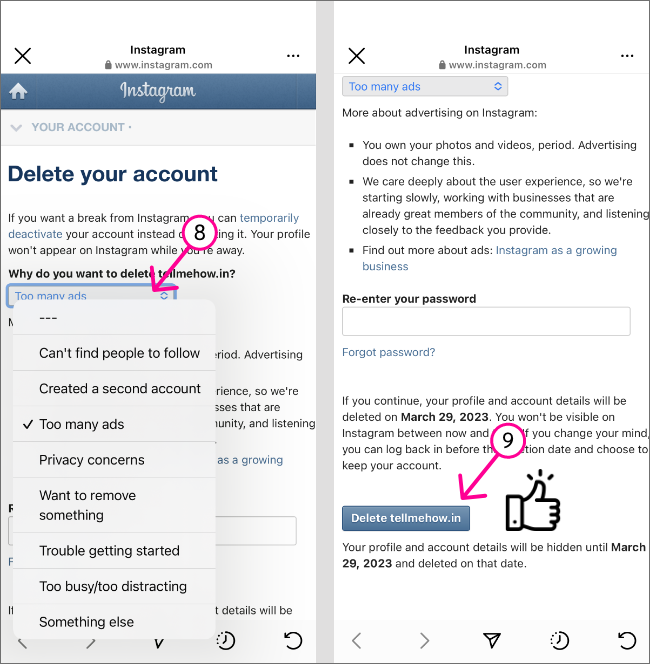
Note that once you delete your account, you won’t be able to reactivate it, and all of your data, including photos, videos, and followers, will be permanently deleted.